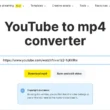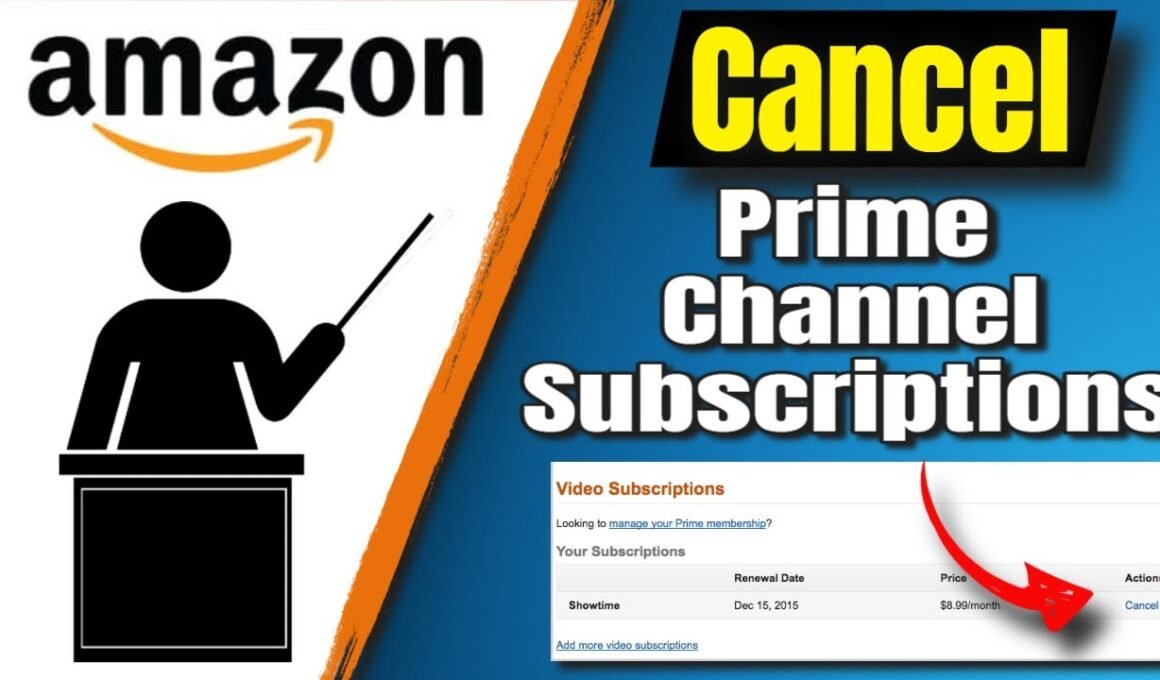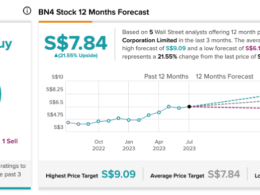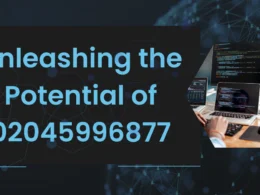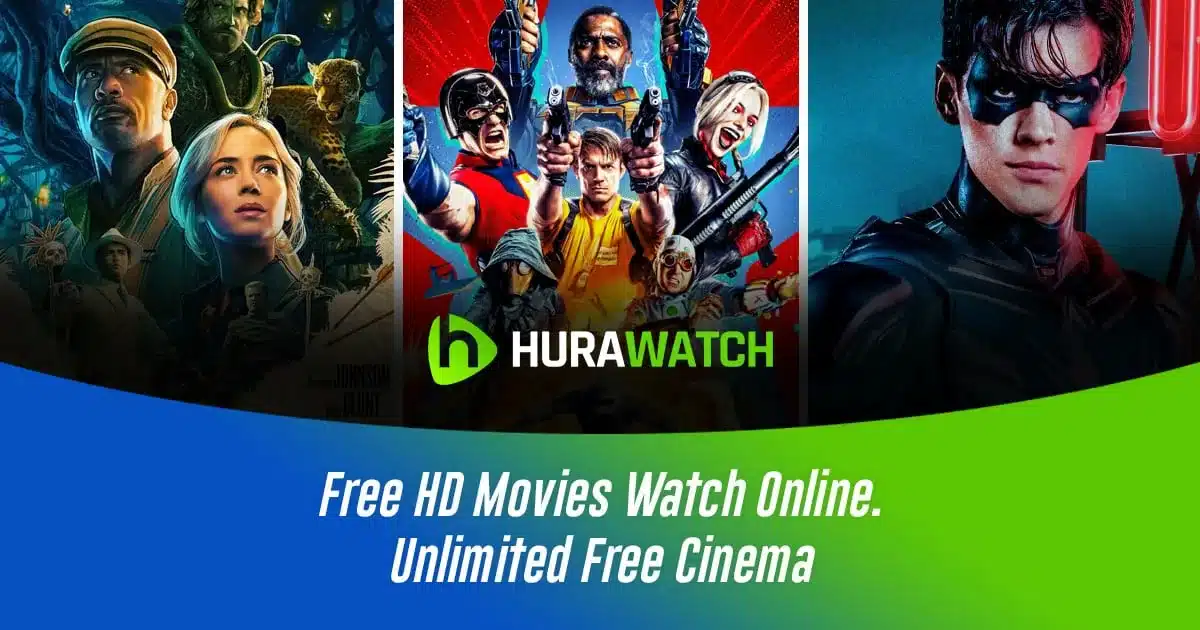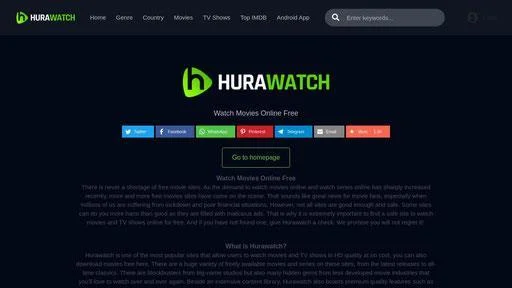Subscription services like Amazon Prime Video have become an integral part of our entertainment routine. However, circumstances change, preferences evolve, and sometimes, we find ourselves needing to cancel our subscriptions. If you’re wondering how to cancel subscriptions on Amazon Prime Video, you’ve come to the right place. In this comprehensive guide, we’ll walk you through the process step by step.
Understanding Amazon Prime Video Subscriptions

Before diving into the cancellation process, it’s crucial to grasp the intricacies of Amazon Prime Video subscriptions. Amazon Prime Video is a streaming service offered by Amazon that provides access to a vast library of movies, TV shows, and original content. It is part of the broader Amazon Prime membership, which includes benefits such as free two-day shipping, Prime Music, Prime Reading, and more.
Types of Subscriptions
Amazon Prime Video offers several subscription options to cater to different user preferences and needs. The primary subscription options include:
- Amazon Prime Membership: This is the base subscription that provides access to Amazon Prime Video along with other benefits like free shipping, exclusive deals, and more. Users can choose between monthly and annual Prime memberships.
- Add-on Channels: In addition to the core Amazon Prime Video library, users can subscribe to premium channels like HBO, Showtime, Starz, and more for an additional fee. These add-on subscriptions offer access to exclusive content from the respective channels.
- Rentals and Purchases: Apart from subscription-based content, Amazon Prime Video also allows users to rent or purchase movies and TV shows on a per-title basis. This option is ideal for accessing specific content that may not be available through the subscription service.
Billing Cycles and Renewal Dates
Each Amazon Prime Video subscription comes with its own billing cycle and renewal date. For monthly subscriptions, users are billed on a recurring monthly basis, while annual subscriptions are billed once a year. Add-on channel subscriptions may have different billing cycles depending on the specific channel and subscription terms.
It’s essential for users to be aware of their billing cycles and renewal dates to manage their subscriptions effectively. This knowledge enables users to make informed decisions about whether to continue or cancel their subscriptions based on their usage and preferences.
Step 1: Access Your Amazon Prime Account
Accessing your Amazon Prime account is the first step towards canceling subscriptions on Amazon Prime Video. Your Amazon account serves as the central hub for managing all aspects of your Prime membership, including Prime Video subscriptions, payment methods, and account settings.
Logging In
To access your Amazon Prime account, you’ll need to log in using your Amazon credentials. This typically includes your email address or mobile number associated with your Amazon account and your password. If you’re accessing your account from a shared or public device, be sure to log out after completing your session to maintain security.
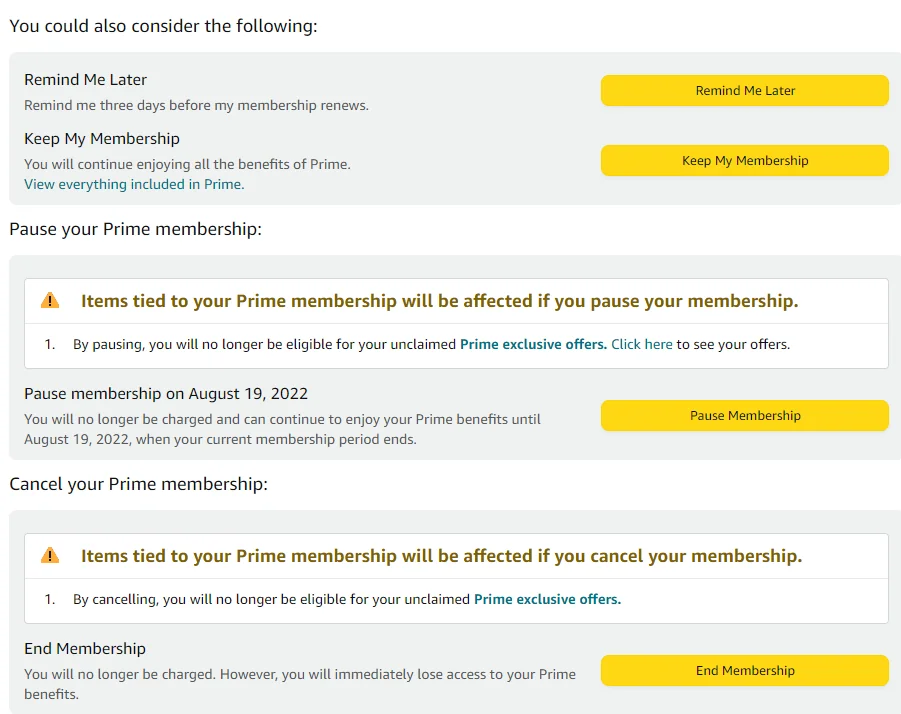
Two-Factor Authentication (Optional)
For added security, Amazon offers two-factor authentication (2FA) as an optional security feature. With 2FA enabled, you’ll be prompted to enter a unique verification code sent to your registered email or mobile device whenever you log in from an unrecognized device or browser. This helps prevent unauthorized access to your Amazon account and protects your personal information.
Step 2: Navigate to Your Account Settings
Once logged in to your Amazon account, the next step is to navigate to your account settings. Your account settings provide access to various options for managing your Prime membership, including Prime Video subscriptions, payment methods, delivery addresses, and more.
Account & Lists Dropdown Menu
The “Account & Lists” dropdown menu is a central navigation tool that allows you to access your account settings from anywhere on the Amazon website. It is typically located at the top-right corner of the screen and provides quick access to essential account features.
Your Prime Video Section
Within the account settings, you’ll find a dedicated section for managing your Prime Video subscriptions. This section displays a list of your active subscriptions, including your primary Prime membership and any additional channels or services you’ve subscribed to.
Your Memberships & Subscriptions
In some interfaces, the Prime Video subscriptions may be grouped under a broader category labeled “Your Memberships & Subscriptions.” This section encompasses all your active subscriptions across various Amazon services, including Prime Video, Amazon Music, Kindle Unlimited, and more.
Step 3: Locate Your Subscriptions
Once you’ve accessed the Prime Video subscriptions section in your account settings, you’ll see a comprehensive list of all your active subscriptions. This list includes details such as the subscription type, billing cycle, renewal date, and options for managing each subscription.
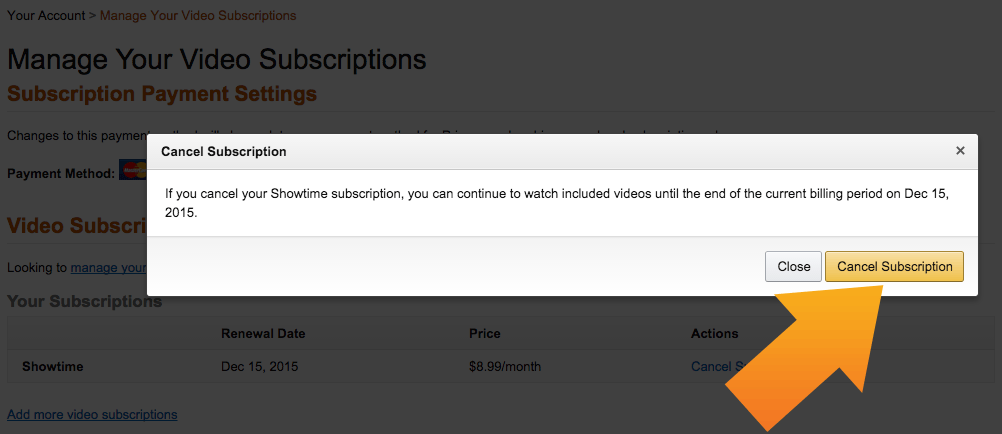
Subscription Details
Each subscription entry in the list provides detailed information about the associated service or channel, including its name, subscription type (monthly, annual, add-on), and any relevant subscription terms or benefits. This information helps you identify the specific subscription you wish to cancel among multiple subscriptions.
Add-On Channels
If you’ve subscribed to any add-on channels like HBO, Showtime, or Starz, they will be listed separately from your primary Prime membership. Add-on channel subscriptions may have their own billing cycles and renewal dates independent of your base Prime membership.
Step 4: Initiate the Cancellation Process
With your subscriptions identified, it’s time to initiate the cancellation process for the subscription(s) you wish to cancel. Amazon provides a straightforward method for canceling subscriptions directly from your account settings, allowing you to manage your subscriptions conveniently.
Manage or Cancel Button
Next to each subscription entry in your account settings, you’ll find an option to “manage” or “cancel” that subscription. Clicking on this button opens up the cancellation interface, where you can proceed with canceling the selected subscription.
Confirmation Prompt
Before finalizing the cancellation, Amazon may prompt you to confirm your decision or provide additional information about the cancellation process. This confirmation step ensures that you understand the implications of canceling your subscription and allows you to proceed with confidence.
Flexible Cancellation Options
Depending on your subscription type and billing cycle, Amazon offers flexible cancellation options to accommodate your preferences. You may have the choice to cancel immediately or at the end of the current billing period, giving you control over when the cancellation takes effect.
Step 5: Follow the Prompts
Once you’ve initiated the cancellation process and confirmed your decision, follow the on-screen prompts to complete the cancellation. Amazon’s cancellation interface provides clear instructions and guidance to ensure a seamless experience for users.
Cancellation Options
During the cancellation process, you may be presented with additional options or offers to reconsider your decision. These may include incentives to keep your subscription active, such as discounted renewal rates or access to exclusive content. Evaluate these options carefully before proceeding with the cancellation.
Confirmation Message
After successfully canceling your subscription, Amazon will display a confirmation message confirming the cancellation. This message serves as reassurance that your cancellation request has been processed and that your subscription will be discontinued as per your instructions.
Step 6: Verify Cancellation
Once you’ve completed the cancellation process, it’s essential to verify that your subscription has been successfully canceled. This verification step ensures that there are no lingering issues or unexpected charges related to your canceled subscription.
Confirmation Email
Shortly after canceling your subscription, Amazon will send a confirmation email to the address associated with your Amazon account. This email serves as an official record of your cancellation request and provides details about the canceled subscription, including the effective date of cancellation.
Account Status
You can also verify the status of your subscriptions by revisiting the “Your Prime Video” or “Your Memberships & Subscriptions” section in your account settings. The canceled subscription should no longer appear in the list of active subscriptions, indicating that the cancellation has been processed successfully.
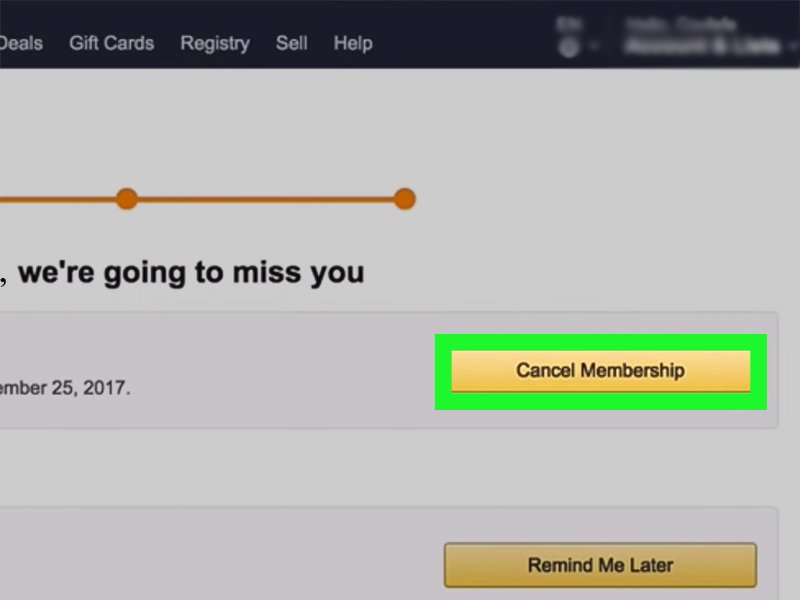
Step 7: Check for Recurring Payments
Even after canceling your subscription, it’s essential to monitor your payment methods to ensure that no recurring charges occur. While Amazon typically stops billing you for canceled subscriptions, it’s always prudent to double-check your payment history for any unexpected charges or discrepancies.
Payment History
Your Amazon account provides access to your payment history, which includes details of all transactions and charges related to your subscriptions and purchases. Review your payment history regularly to ensure that all charges are accurate and accounted for.
Contact Customer Support (If Necessary)
If you encounter any issues or discrepancies with your billing or subscriptions, don’t hesitate to reach out to Amazon’s customer support for assistance. Amazon offers various support channels, including live chat, email support, and phone support, to address customer inquiries and resolve issues promptly.
Update Payment Methods (Optional)
As a proactive measure, consider updating your payment methods or removing outdated payment information from your Amazon account. This helps prevent accidental charges and ensures that your payment details are up to date for future transactions.
Common Issues and FAQs
Throughout the cancellation process, you may encounter some common issues or have questions about specific aspects of Amazon Prime Video subscriptions. Here are a few FAQs to address some of these concerns:
Can I Cancel My Subscription Anytime?
Yes, you can cancel your Amazon Prime Video subscription at any time. Whether you’re in the middle of your billing cycle or nearing your renewal date, you have the flexibility to cancel whenever you choose.
What Happens to My Saved Content?
When you cancel your Amazon Prime Video subscription, you’ll lose access to any exclusive content or features associated with that subscription. However, your watchlist and viewing history will remain intact in case you decide to resubscribe in the future.
Will I Receive a Refund for Unused Time?
Amazon typically does not offer refunds for unused portions of your subscription term. However, you will retain access to the service until the end of your current billing period, even after canceling.
Can I Rejoin Amazon Prime Video After Cancelling?
Yes, you can rejoin Amazon Prime Video at any time by resubscribing through your Amazon account. Keep in mind that you may need to set up your preferences and re-add any channels or services you had previously subscribed to.
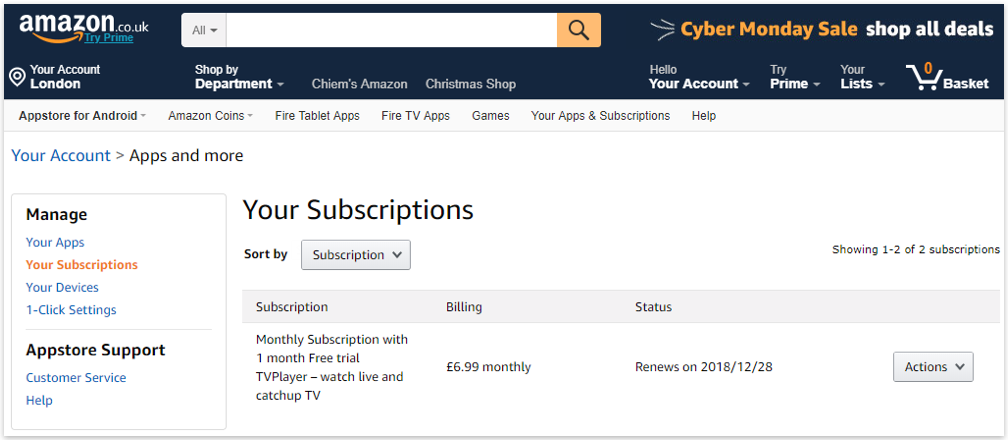
Conclusion
Canceling subscriptions on Amazon Prime Video is a straightforward process that can be completed in just a few simple steps. Whether you’re looking to trim your budget, explore alternative streaming options, or simply take a break from subscription services, knowing how to cancel your Prime Video subscriptions gives you the freedom and flexibility to manage your entertainment choices effectively. Follow the steps outlined in this guide to cancel your subscriptions hassle-free and enjoy peace of mind knowing that you’re in control of your streaming experience.